3 Great Tools for Managing Information Overload and the Forgetful Mind

You are not alone.
It’s no secret that the daily ins and outs of being a web-worker are filled with steady streams of inbound information. Tweets, emails, instant messages, RSS feeds and your Facebook news stream are just some of the sources of links to all sorts of great blog posts and news articles that beg for your attention.
Saving it for later.
How many times have you clicked on a link to find an article that you’d love to read, but just don’t have the time to get to it right then and there? Instead, you leave the browser tab open with the intention of getting to it during lunch or later in the day. Sure, it’s convenient to have all those open tabs at the ready for when you have a free moment – but the tax for that type of convenience is an increasingly sluggish desktop and a “fun” romp through your browser’s history to find all those pages again after it decides to crash.
I’m also shocked at the number of web-workers who still use their web browser’s built-in bookmarking tool to save links for future reference. This method certainly provides easy access to the information while at that specific machine, but requires extra steps or plugins to sync the bookmarks to other machines. There’s also the unexpected machine meltdown that could take years worth of non-backed up bookmarks away to the great beyond.
And the password is…
Along with all the information and great links we like to save for future reference comes the need to create new user accounts on the numerous web-based applications that launch each year (or month!). Unfortunately, the majority of web-workers out there still lean towards using the same password across all their user accounts. While easy to remember, using a single password out in the wild is a recipe for disaster if one of those sites happens to have a security breach.
Imagine the task of trying to remember all the websites you’ve registered with over the past few years and changing their passwords to protect your personal information and identity. Oh, and while we’re at it, writing your passwords on post-it notes and placing them under your keyboard or mouse pad is not a recommended method of remembering them either. Come on, you know you’ve done that before.
Relief at last..
Fortunately, there are a number of great options for saving information for both short term consumption and long term reference. Being able to access stored nuggets of information from multiple platforms and devices is always near the top of my list when looking for software solutions to make my information processing easier to manage. And of course, finding apps that are free doesn’t hurt either!
Here are three of my favorite applications for keeping up with my daily flow of information and helping me remember things when I’m in the thick of it:
Instapaper
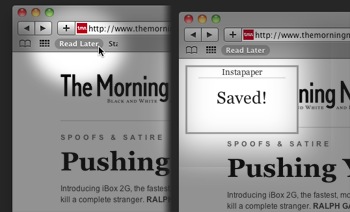
Instapaper has become an essential tool in my daily information processing workflow. It’s the perfect application for those who are constantly finding new online articles to read but don’t have the time to read them right then and there. With a simple click of a bookmarklet button, the text of the page your browser is on is sent to your Instapaper account for later consumption.
All your saved articles are then easily accessible from the Instapaper website or the official Instapaper iPhone or iPad app. Android users can currently access their accounts via a compatible web browser as well.
There are several additional options for saving information to your account, depending on where you are discovering the content you’d like to save. Each Instapaper account comes with a unique email address that can be used to forward links and email newsletters for future reading. Instapaper’s popularity has also caught the attention of many iPhone and iPad application developers and has resulted in over 130 apps that support sending pages directly to your account.
Instapaper accounts are free (ad-supported) to create and try and will support up to 10 saved articles. The Pro upgrade is just $4.99, allows up to 500 articles and offers a wide variety of other features, including iPad support.
This app definitely excels at “deferred reading” but is not a solution for long-term information storage. My next pick will fit your needs If you’re looking for something geared towards building a library of information to continually reference.
Evernote
![]()
I was a huge fan of Microsoft’s Onenote prior to switching to the Mac. Its ability to act as a “digital notebook” to store text, images and webclips into definable sections made it an essential tool for creating a growing knowledge base. Since Onenote is not available on the Mac, I explored comparable solutions like Yojimbo to fill my needs.
Then came Evernote. Just as Instapaper became essential for my short-term information saving, Evernote has become the key to my long-term saving needs. Evernote allows you to store text, a web page, a photo, audio and other media. Everything you store is indexed and made searchable. You can also place your notes into different notebooks for further organization. This introductory video shows a few examples of how it can be used.
As shown in the video, Evernote is accessible everywhere via syncing. It supports a huge number of platforms including Windows, Mac, iPhone, iPad, Android, Blackberry, Windows Mobile and the Web. Best of all its free. They do have Premium and Sponsored accounts for increased storage, but the average user will probably not come close to outgrowing the limits of the free version for quite some time.
1Password
![]()
1Password from Agile Web Solutions is the perfect application for anyone who has ever forgotten a password. My guess is that includes you. It permanently eliminates the need to use the same easily-guessable, weak passwords that you have become accustomed to using, by creating string unique passwords for you that can be easily recalled from your web browser by using a single rememberable password that you define.
1Password also allows you to store other vital information such as credit card numbers that can also be recalled with your “one password” and filled into the appropriate field during checkout time when shopping online. Other items like software license and custom secure notes can be stored in 1Password as well. All information placed in its database is encrypted using AES (Advanced Encryption Standard) and 128-bit keys which would take “millions of years” to be decrypted using a brute force attack.
The following video will give you a good idea of how it works:
1Password was initially developed for the Mac however, versions are now available for the iPhone, iPad and Windows. Free 30 day trials for Mac and Windows are available, and there are a variety of licensing options to choose from to unlock it beyond that.
All three of these applications have become an essential part of my daily workflow. Do you currently use any of them? How have they changed the way you manage your daily influx of information? If any of these are new to you, then I hope you’ll give them a try. Please let us know about your experiences or recomendations via the comments!
